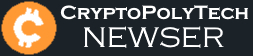Cannot access system storage in PS4: 5 Fixes
Cannot access system storage in PS4: 5 Fixes
The PS4 is one of the most popular consoles of all time. Despite the release of the PS5, it’s still by far one of the most played consoles around at the time. However, just like everything tech, it isn’t perfect and runs into random bugs and glitches from time to time.
In this article, we’re taking a look at the “cannot access system storage” error in PS4 and telling you x ways to fix the problem.
Also read: Why is the PS4 controller’s red light on? 5 Fixes
As the name suggests, the error happens because your console can’t access the storage device or the HDD/SSD that you’re using for game storage. The error can happen for a number of reasons but the most common ones are as follows.
- Corrupt or damaged HDD
- Physical damage to the console
- Bad sectors on the drive.
Here are five fixes you can try out.
Rebuild your console’s database
The PS4’s Safe Mode has a bunch of handy options that can help resolve several issues with the console. One such option is the Rebuild Database, option five in the Safe Mode menu.
This restructures your drive so that your console can read it just like new again. This option can help you get around a bunch of other storage-related issues as well and potentially fix the error.
Read our in-depth guide to know how to enter (or exit) the PS4 Safe Mode.
Diagnose the errors on Windows
If you have a PC laying around, you can remove the drive from the PS4 and attach it to your Windows PC to run the Check Disk utility. This will scan your drive for errors and remove them if any.
Check out this detailed guide to know how to run a disk checkup on Windows.
Format your external storage drive
If all else fails, you’re going to have to format your external storage drive and try again. There are two ways of doing this.
- Using the PS4’s interface
- By disconnecting the external drive and using a PC to format.
The difference between the two is that while the first method is obviously easier, there’s a chance you might still encounter the PS4 error. To ensure no such issues happen in the future, you’re going to have to remove the drive from the PS4 and connect it to a PC and perform the format there.
Follow these steps to format your external storage drive.
Step 1: Head over to the PS4 Settings.
Step 2: Scroll down to Devices.

Step 3: Find USB Storage Devices in the list.

Step 4: Select the drive you want to format.
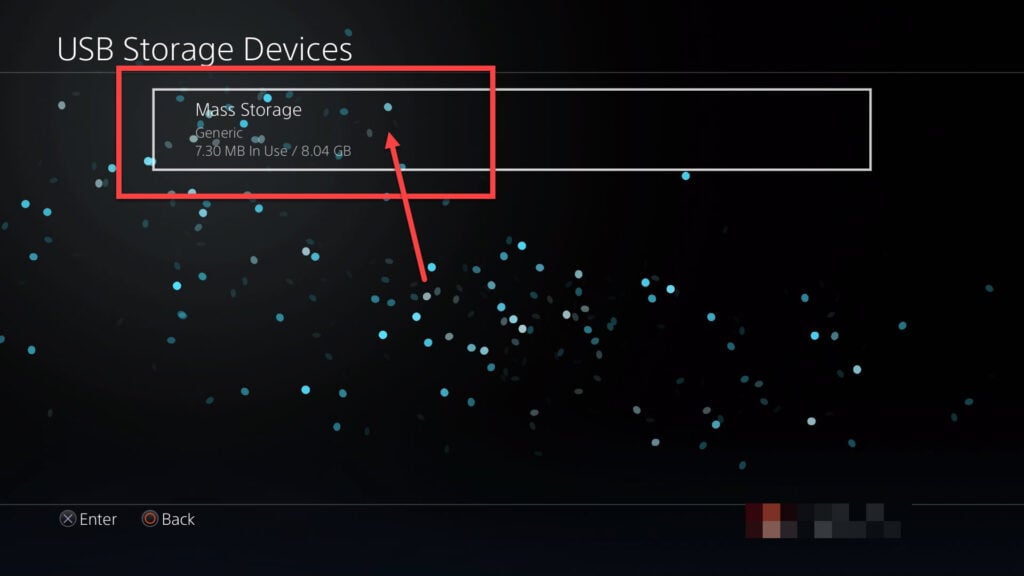
Step 5: Select Format as Extended Storage.

Initialise PS4
Another proven way of resolving numerous issues on the PS4 is to initialise, or factory reset your console. Doing so reinstalls the last software version you had on your console and can get it running pretty much hassle-free.
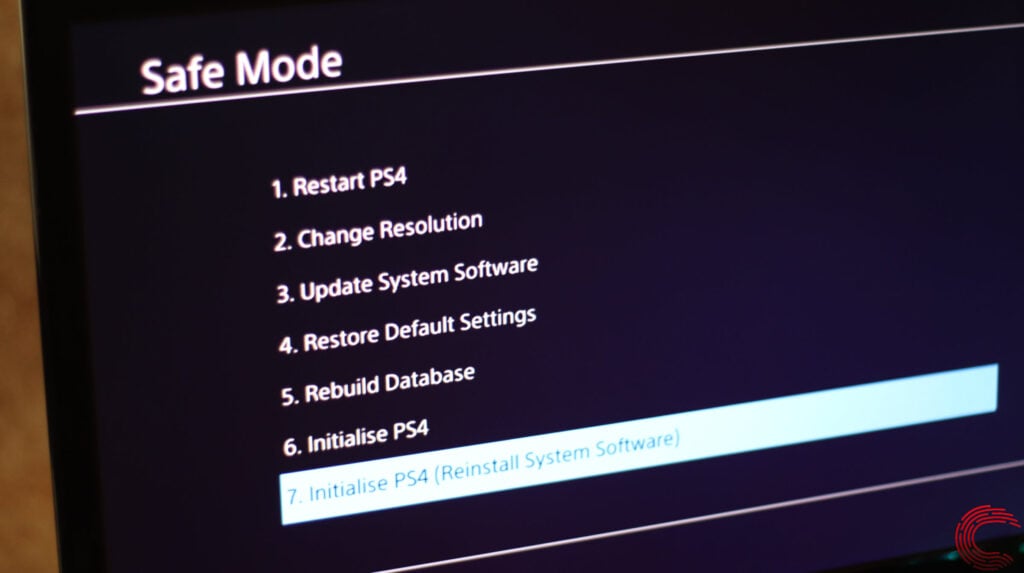
Do keep in mind that you’ll have to use PS4’s Safe Mode for this. All you need to do is boot into the console’s Safe Mode and select the Initialise PS4 option.
Read our in-depth guide to know how to enter (or exit) the PS4 Safe Mode.
Replace your drive
If nothing else works, your best bet is to replace the drive. HDD are often prone to mechanical failures and bad sectors and at one point the drive becomes completely useless. In such circumstances replacing the drive or updating to an SSD is the best choice.
Also read: Ps4 LAN cable not connected: 6 Fixes
Someone who writes/edits/shoots/hosts all things tech and when he’s not, streams himself racing virtual cars. You can reach out to Yadullah at [email protected], or follow him on Instagram or Twitter.
‘News of the Day’ content, as reported by public domain newswires.
Source Information (if available)
It appears the above article may have originally appeared on candid.technology and has been shared elsewhere on the internet, repeatedly. News articles have become eerily similar to manufacturer descriptions.
We will happily entertain any content removal requests, simply reach out to us. In the interim, please perform due diligence and place any content you deem “privileged” behind a subscription and/or paywall.
First to share? If share image does not populate, please close the share box & re-open or reload page to load the image, Thanks!