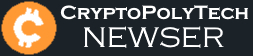Cryptopolytech News Release
Platform: Playstation
Cryptopolytech Source: Official Playstation Relay
This Official Playstation content comes directly from the official Playstation channel.
#Gaming #Playstation
More About…
[original title]
by Nicholas Tan
[publish date]
If you’re looking for an alternative for PlayStation Party Chat on PC, you’re not alone. Sony certainly wants you to use its proprietary voice chat system on PC through its Remote Play app, but some prefer to use other VoIP platforms, like Discord, for their feature set, accessibility across platforms, and overall popularity. In fact, Discord is by far the best option out of the bunch, so we’ll focus on that throughout this guide.
How do you use Discord between PS5 and PC?
First off, you may have heard about Sony bringing Discord integration with the latest PlayStation console. However, it’s not the kind of “full integration” you might be thinking of. Linking Discord with your PSN profile only allows people to see what games you’re playing and doesn’t give you the ability to use the popular program in lieu of PlayStation Party Chat. As stated before, Sony doesn’t really want you using third-party VoiP apps.
Use PlayStation Discord Workaround
Luckily, while the PS5 doesn’t have an internet browsing feature (unlike the PS4, oddly), you can send messages to other players in PlayStation Party Chat with a URL link to other websites, including one for Discord. By typing “www.discord.com” as a text message to a friend, you can open the link yourself and sign into the desktop version of the program using an existing account.
From there, you can easily begin chatting with your friends on the PC platform without having to jump through too many hoops. As a creative solution, this is the simplest method to get Discord to work on PS4 and PS5, but it does require you to click on links every time.
Mix PC and PS5 Audio With an External DAC
If you’re more tech-savvy and own a MixAmp (for instance, one that comes with a few Astro headsets), you can link your PC and PS5 for better audio quality. All you need to do is set the Audio output for your PS5 to the digital or optical out option, and select the MixAmp as the input device and default speakers as the output device for your Discord. Connect a compatible headset to the MixAmp, and you can listen to both your PS5 and PC at the same time.
Using this second method, you could also finagle a way to use other VoiP apps like TeamSpeak or even Skype if that’s what you and your friends tend to use.
We should be clear, however, that these two outside-the-box solutions may not be supported by Sony in the future and may be patched out. We can only hope that PlayStation Party Chat on PC improves its capabilities through Remote Play or finally allows full integration with other voice chat apps, so that the process isn’t as tricky.
For more PlayStation guides, you can check out how to install an expansion hard drive to the PS5 and when the PS5 will get the Quick Resume feature.